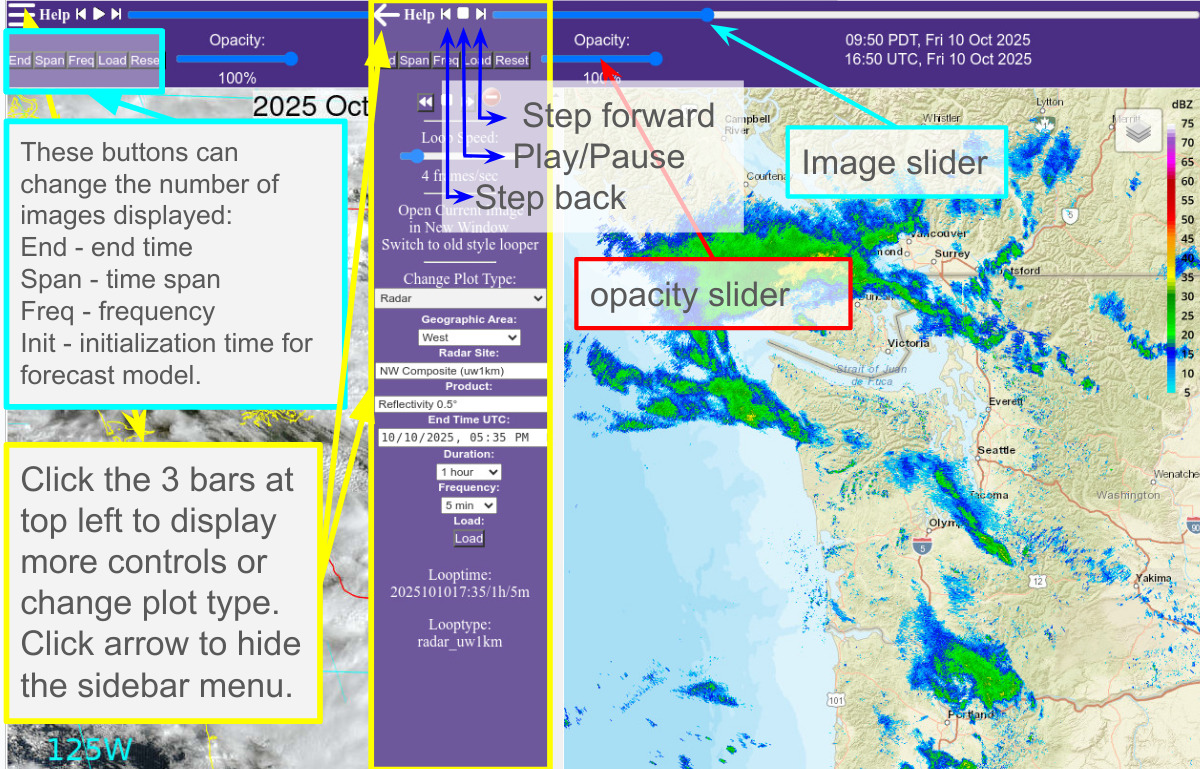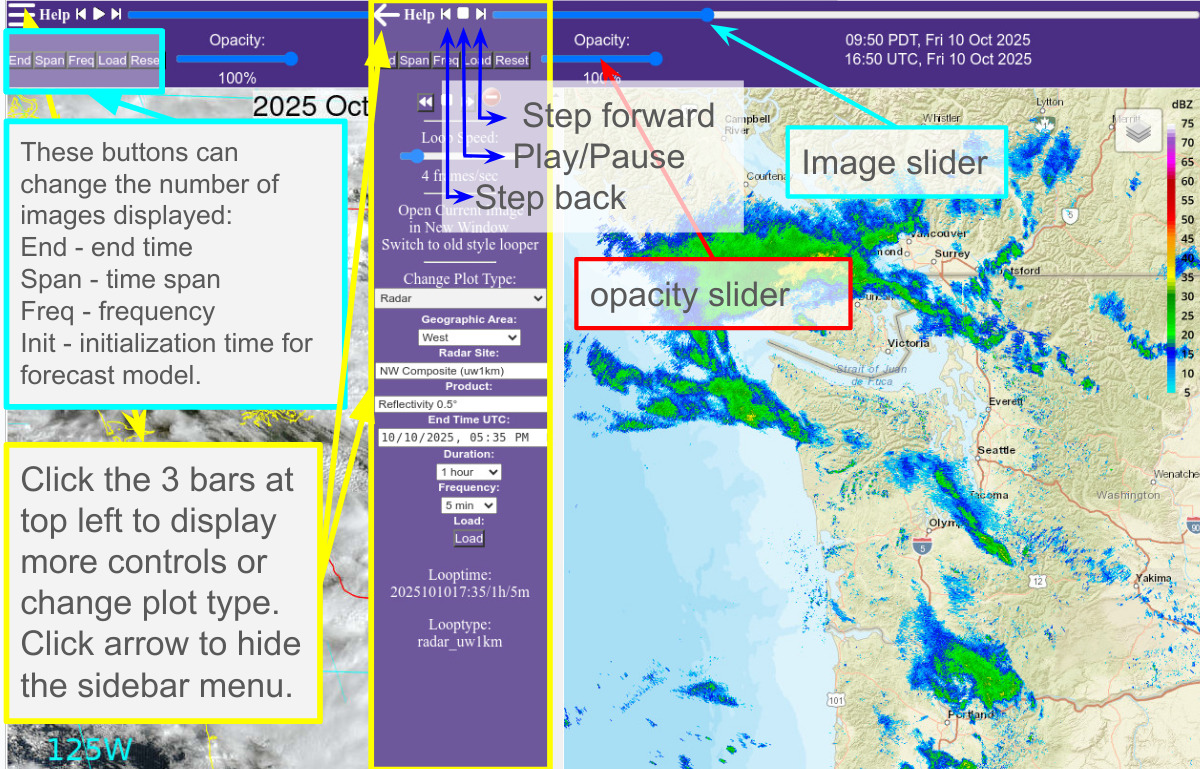FAQ
Q. How do I see the bottom of an image that doesn't fit my display?
A. Click and drag on the image.
Q. How do I zoom in and out?
A. On mobile devices and touchpads, you can pinch and/or use two-finger up and
down motions. On a desktop, you can use a mouse wheel or
+ and - keys on the keyboard.
Q. What are the advantages of this new format?
A. 1. All loops are handled in Leaflet giving a similar interface for desktop
and mobile devices.
2. Radar images, the radar forecast, and several of the
satellite images are navigated to a Leaflet map, allowing the user to zoom
in and adjust opacity to find precise locations.
3. Any loop has access to many other product loops via the Change Plot Type
selector in the left panel menus that appear when the three bars at the top
left of the screen are selected.
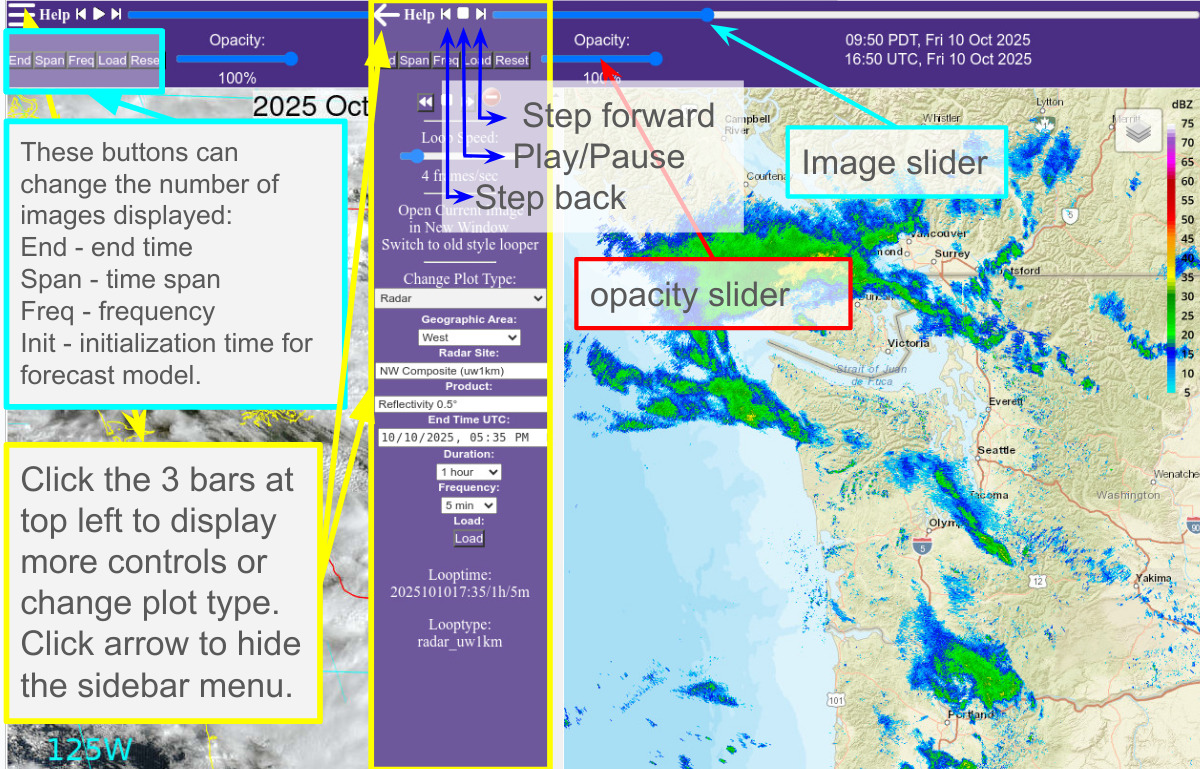
Intro Usage Examples Problems IE Keyboard Controls README
wxloop.cgi Loop Web-accessible [jpg gif png tiff] files.
Choose images by dates or number of images.
Optimization: For speedy looping, set your browser's memory cache
to 10 MB or more (20 MB recommended for weather discussions) and set
your disk cache to 30-50 MB.
Recommendations: for best viewing depending on your computer's
operating system and color settings.
PC running Windows (any color depth):
IE and wxloop.cgi works great, better than any other browser
or any of the other configurations mentioned below. Set disk
cache to 80 MB or higher and screen resolution to at least
1024x768. I use 1152x864 24-bit color in Windows ME.
Linux on a PC (16-, 24-, or 32-bit X color display -- one of these is
usually chosen):
Best: run IE under vmware (a product you must purchase) and use
Web interface
ok: use wxloop from command-line
slow: any Web browser under X
Linux on a PC with 8-bit color -- not the norm:
use wxloop on the command-line
SunOS (8-bit and 24-bit X displays):
use wxloop on the command-line
OSF1 running any X configuration:
use wxloop on command-line
Usage: wxloop.cgi?directory_key+files_to_loop[+options]
where:
directory_key --> can take two forms
d1) master_path_file_entry
--> any path variable from the master path file,
include_files/master_path_file that
has [jpg gif png tiff] images in the associated directory.
Click here to see a list of possible choices.
Also, see the examples below.
d2)fulldir --> full path to an Atm. Sci. directory (starts with /home)
that is Web accessible.
NOTE: If fulldir contains
/home/disk/*/username/public_html/$more then localURL
automatically becomes /~username/$more and these can be
looped over the Web.
ALSO: All [jpg gif png tiff] images in fulldir must be the
same dimension.
ALSO: Need not be the entire directory, for examples that
show the use of multiple subdirectories, see 7.x, 8.x, and 11.4 below.
d2.1)-url localURL --> If fulldir is not of the form /home/disk/*/username/public_html,
then you must specify this. local_URL is path starting with /
that would come after https://www.atmos.washington.edu
files_to_loop --> can take several forms
Please study Examples below to understand this option.
f1.1) num --> num is number of most recent images to display
all --> display all images, can be more than 100
Recommended for use with -pat, see examples
7.x, 8.x, and 11.4 below.
today --> display all images since midnight LST
NOTE: No ending slash /
f1.2) -n number --> same as f1.1
f2.1) timespec --> end/[duration/timestep] -- NOT FOR FORECAST DATA
NOTE: Requires at least one slash /
end --> [yyyymmdd]hh[:nn][p] (specify any unique UTC,
or, if p is used at end, Pacific Local Time Zone,
time closest to the current, e.g. 12 would be 12Z
today if later than 12Z or 12Z yesterday if earlier,
102304 would 4Z Oct 23 of this year or previous
year whichever has most recently occurred,
04:30 would be 04:30Z of most recent occurrence)
DEFAULT is now if left blank.
If not blank, hh is REQUIRED.
duration --> a number in hours
OR, Nx
N = a number
x = y (years), d (days), h (hours)
m (minutes), s (seconds)
Example: 5d (5 days)
DEFAULT is 4 hours if left blank.
timestep --> a number in hours
OR, Nx
N = a number
x = y (years), d (days), h (hours)
m (minutes), s (seconds)
Example: 1h (1 hour)
DEFAULT varies with image type to give all images.
f2.2) timespec --> initialization/start/end/timestep -- ONLY FOR FORECAST DATA
Requires at least three slashes ///.
see examples 6.1, 6.2, 6.3, and 7.2 below.
initialization
--> [yyyymmdd]hh[:nn] (specify any unique UTC
time closest to the current, e.g. 12 would be 12Z
today if later than 12Z or 12Z yesterday if earlier,
102304 would 4Z Oct 23 of this year or previous
year whichever has most recently occurred,
04:30 would be 04:30Z of most recent occurrence)
DEFAULT is now if left blank.
If not blank, hh is REQUIRED.
start --> in hours, DEFAULT is 0. As of version 1.18 1/23/2004
this may now be a negative number which would take
all analyses back to the time start hours before
the selected initialization.
end --> in hours, DEFAULT is end of model run (as appropriate).
timestep --> in hours, DEFAULT is 1 (see timestep above)
f2.3) timespec --> vvalidtime/start/end/initstep -- NEW as of 3/1/2004, ONLY FOR FORECAST DATA
Requires at least vhh///.
see examples 6.4 and 6.5 below.
validtime
--> v[yyyymmdd]hh[:nn] (time matching is more simplistic
that used above in f2.2. Here, if partial times
are used, then the remainder of the time is filled
in with the current time's values. Hence,
3112 would be 12Z on the 31st of the current month
even if the current month doesn't have 31 days!)
NO DEFAULT, 'v' and hh are REQUIRED.
start --> in hours, DEFAULT is -7 days.
end --> in hours, DEFAULT is +16 days.
initstep --> hours between initializations, DEFAULT is 12 hours.
f3) full form --> user specifies start end and interval
see example 2.3 below
[-]start YYYYMMDDHH[:NN]
--> full start time
[-]end YYYYMMDDHH[:NN]
--> full end time
interval Ns --> Nx
N = a number
x = y (years), d (days), h (hours)
m (minutes), s (seconds)
Example: 1h (1 hour)
options:
-save | -savedir=$path
--> NEW as of 1/10/2010 save files to current or specified
directory. No effect when run from Web, but outputs
the URL that would loop these files provided the directory is
accessible to the U.W. Web server (i.e. under /home/disk/user_www/,
/home/disk/funnel, or /home/disk/data/images).
USE THIS TO SAVE IMPORTANT LOOPS THAT YOU DON'T WANT AGED OFF.
-h(elp) --> print this help message
-pat pattern --> file names follow the given pattern(s) which can
contain subdirectories.
Note: use (x|y|z) and .* style regular expressions.
Use this with all from f1.1 above, see examples
7.x, 8.x, and 11.4 below.
Also, certain time patterns can be used which will
expand automatically:
YYYY = year
MM = month
DD = day of month
HH = hour (use H3,H6,H9,H12,H18,H24 to match nearest
3,6,9,12,18,24-hour time
NN = minute
SS = second
JJJ = day of year 1 to 366
-v(ersion) --> print the version number of this program
-update nsec or
-ui nsec --> update the loop every nsec seconds
-noauto --> disable auto-update feature.
simple --> use file's name in title, without substitutions
-hf | -fs | -fullscreeen --> fullscreen mode, hide left side frame
-scale x | -zoom x --> scale image by x
-fpsx --> set frames per second to x, DEFAULT is 4
Examples:
Intro Usage Examples Problems IE Keyboard Controls README
1.0) All UW Weather Graphics Loops
1.1) wxloop.cgi?sfc_wa+2
# display the latest 2 surface plots for Washington
1.2) wxloop.cgi?sfc_wa+2/
# display 4 hours of surface plots for Washington
# ending at 2 UTC
1.3) wxloop.cgi?sfc_wa+2p/
# display 4 hours of surface plots for Washington
# ending at 2 am Pacific Local Time
1.4) wxloop.cgi?sfc_wa+14p/
# display 4 hours of surface plots for Washington
# ending at 14 (2 pm) Pacific Local Time
1.5) wxloop.cgi?sfc_wa+14p/12/2
# display 12 hours of surface plots for Washington
# at 2 hour intervals ending at 14 (2 pm) Pacific
# Local Time
2.1) wxloop.cgi?climate_sst160+/100d/5d
# loop the latest 100 days of SST anomalies at 160°W
# skipping every 5 days
2.2) wxloop.cgi?climate_sst160+/365d/1d
# Put your computer and Internet connection to the
# test. WARNING: This requires 18+ MB of disk cache.
2.3) wxloop.cgi?climate_sst160+start+2000010100+end+2000123100+interval+7d
# Show an image every 7 days for all of year 2000.
2.4) wxloop.cgi?npole_h500_anom5d_archive+/-365d/+-st
# Put your computer and Internet connection to the
# test even more. WARNING: Should use IE on Windows or Safari on MAC or risk a system crash!
3.1) wxloop.cgi?rtx_bref1+00/12h/30m
# loop 12 hours of Portland radar (RTX) base
# reflectivity images at 1/2 hour intervals
# and end loop as close to 00Z as possible.
# NOTE: this does not auto-update.
3.2) wxloop.cgi?rtx_bref1+0/12/.5
# same as example 3.1
4) wxloop.cgi?wv_east_enhanced+24
# loop the latest 24 enhanced GOES-EAST WV images
# (NWS enhancement)
5) wxloop.cgi?atx_cref+/12h/
# loop latest 12 hours of Camano Radar
6.1) wxloop.cgi?mm5d1_slp+///3
# display the latest MM5 PacNW Real-time Forecast of SLP
# for the 36-km domain (every 3 hours of output)
6.2) wxloop.cgi?mm5d2_slp+/0/24/3
# display the latest MM5 PacNW Real-time Forecast of SLP
# for the 12-km domain (hours 0 to 24, every 3 hours)
6.3a) wxloop.cgi?h500_slp+/-96/-48/
# display analyses of 500 mb heights from 96 hours
# ago to 48 hours ago
6.3b) wxloop.cgi?h500_slp+0412/-96/0/
# similar to 6.3a, but display only analyses of 500 mb heights
# from 96 hours prior the most recent DDHH = 0412
6.3c) wxloop.cgi?h500_slp+0412/-96//
# nearly identical to 6.3b, however, because the end
# is not specified, all forecast hours from the forecast
# for DDHH = 0412 will also be displayed in addition to the
# prior analyses
6.4) wxloop.cgi?mm5d2_slp+v00///
# display all of the latest MM5 PacNW Real-time Forecasts of SLP
# for the 12-km domain that are valid for 0Z of the current date
6.5) wxloop.cgi?npole_h500+v2026010412///
# display all of the GFS 500-mb forecasts valid at
# Sun 12:00Z 04 Jan 2026
7.1) wxloop.cgi?/home/disk/user_www/stoves/NCEP+all+-pat+Gfs.2004011706F....gif
# loop all files of the form Gfs.2004011706F....gif
# in user stoves' specified Web directory
7.2) wxloop.cgi?/home/disk/user_www/stoves/NCEP+2004011712/72/168/24+-pat+Gfs.YYYYMMDDHHF***.gif
# use a pattern to specify an initialization date
# (YYYYMMDDHH ==> 2004011712) and forecast hour
# (*** ==> hours 72 to 168 by 24 hours)
# NOTE: the use of three slashes for the files_to_loop (see f2.2 above)
Examples 8.x show new features as of April 15, 2005
8.1) wxloop.cgi?/hdsmd/current_gfs+all+-pat+(images_d1|images_d2|images_d3)/slp.18.0000.gif
# loop all 36-km, 12-km, and 4-km slp graphics
# for forecast hour 18 of the current MM5-GFS run
8.2) wxloop.cgi?/home/disk/user_www/stoves+all+-pat+(2005041500|2005041500.wrf)/images_d2/500vor.*.gif
# use a pattern to specify two different models
# and to specify all 500vor graphics
# The loop toggles between the models as it goes
# through all of the forecast hours.
# NOTE: the use of parentheses and vertical slashes
9.1) wxloop.cgi?/home/disk/user_www/ens/images+all+-pat+*/2026010612/pcp12.d2.48.gif
# loop most recent ensemble 12-hr precip forecasts valid at 48-hr
9.2.a) wxloop.cgi?ensd2_slp+2026010612/0/24/
# for most recent run, loop all 12-km SLP plots for all ensemble members for forecast hours 0 to 24
9.2.b) wxloop.cgi?ensd2_slp+00/24/24/
# for most recent 0Z run, loop all ensemble members 12-km SLP 24-hour forecast
9.3) wxloop.cgi?ensd1_cmcg_slp+2026010612/0/24/3
9.4) wxloop.cgi?ensd2_ukmo_slp+2026010612///3
# loop most recent UKMO ensemble member's 16-km SLP forecasts
10.1) wxloop.cgi?/home/disk/funnel/hydromet/fcst/hydro+all+-pat+newflow.*.gif
# loop most recent river flow forecast graphics
Intro Usage Examples Problems IE Keyboard Controls README
Problems:
o The Browser's Back Button Does Not Work
Resolution: Some browsers don't interact well with frames. Use my back
button displayed in the upper left frame.
o Images Disapper when Loop Stops
Resolution: In some versions of Internet Explorer, you need to click
on the Tools --> Internet Options --> General (a tab) -->
Tempororay Internet files -> Settings (a button) and change it
to "Check for newer versions of stored pages"
"Automatically" or "Never"
o Restricted access data does not work for me
Resolution: You must be associated with our department in order to obtain
the correct username and password to use for access to these
restricted images. Your departmental username and password
will not work. Once you've obatained the correct login info
from the computer support people, you should load a loop with
a single image, such as this.
As long as your browser session stays open, you can then access the
other restricted data without having to log in again.
NOTE: If you accidentally select a longer loop, your browser may
open a login window for each image in the loop. You still only
need to enter the username and password in one window, and you
can then click the cancel button for all other windows.
o Looping is Slow
Resolution: see Optimizations above
Intro Usage Examples Problems IE Keyboard Controls README
Keyboard Controls (Internet Explorer Only)
Tab -- Change the button or frame selection item for Loop Controls.
-- Also moves you to your selected frame after you have typed it into
the "Show Frame Number" text box.
Shift-Tab
-- Select previous button or frame selection item.
Enter -- Equivalent to a click on a button that is selected.
Useful when Single Step buttons are selected to advance/reverse
one frame at a time, or to select other buttons without using the
mouse.
Arrows -- Varies with selection:
Image -- scrolls window up and down
Speed -- changes speeds
Intro Usage Examples Problems IE Keyboard Controls README
version: wxloop/wxloop.cgi version 3.0 (10/4/2025)